Want to sync your TripSource itinerary details with your smartphone’s default calendar? It’s simple, here’s how you do it.
Activate on an Android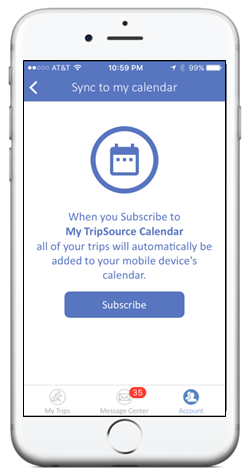
- Open the TripSource app on your phone (sign in if necessary)
- Navigate to “Account”
- Select “Settings”
- Tap “Sync to my calendar”
All current and future trip details will appear on your mobile phone’s calendar.
Activate on an iPhone
- Open the TripSource app on your phone (sign in if necessary)
- Navigate to “Account”
- Select “Settings”
- Tap “Sync to my Calendar”
- Select the “Subscribe” button
- Message is displayed: “Subscribe to the calendar “[email protected] (TripSource)?”
- Tap “Subscribe” to grant access and continue (tapping “Cancel” will stop activation)
- Final message is displayed: “The Calendar [email protected] (TripSource) has been added”
- Tap “View Events” to go to your smartphone calendar
- Tap “Done” to return to TripSource
All current and future trip details will appear on your mobile phone’s calendar.
Go to the TripSource website to learn more, or ask your BCD Travel account manager how TripSource can help make your business travelers’ lives easier on the road.

